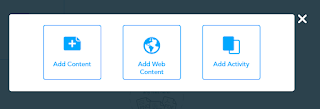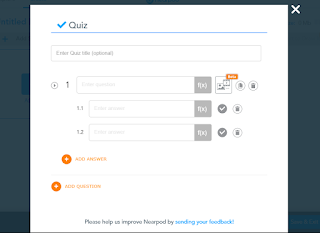Making a lesson plan for the first time wasn't easy at all. First thing first I have to look for a material that suitable for my students and my target is college students. Lesson plans that I've made are about making a short video about themselves. I got the inspiration from Film Festivals in London on last October and that was incredible. Also, I got some new experiences from my lecturer how easy is making a video by Adobe Spark via online. Inside that lesson plan, there are some steps that I've made, how I introduce the app to my student by giving them some online quizzes and later on I will explain the details when they are going to make their videos.
That's a brief explanation of my first lesson plan so far. Gracias!
You can check out my lesson plan by clicking this link below.
https://drive.google.com/file/d/17-sQnfWOBcUluX2bshNdN1G8lws5af0u/view?usp=sharing
Read Me
Look Out!
Wednesday, December 20, 2017
Sunday, December 10, 2017
Collaborative Writing Project
Trying Google Drive which ain't no my first time, I was relishing it because I did it with my friends without face-to-face. That's the purpose of using Gdrive as Collaborative Writing Project. Briefly, my duty on my assignment was as the Outlining Facilitator which is structuring an essay into a coherent one. As the rules say, I already made exactly 4 sentences summary of "When Tablet Turning Teacher" essay also with my own opinion about that title. Being an outlining facilitator, I had an introduction, 3 paragraphs, and conclusions. Not forget to tell my other friends to re-read their own ideas and soon after that, I elicited their ideas into a properly essay also with the PAC method. Purpose-Audience-Content. Last but not least action, checking grammatically is a must-to-do thing that should be done in the end before submitting the task.
Like I said before, it ain't my first time having Gdrive as my discussion with friends even lecturer. Even I already tried it for couple times, I still found some difficulties that happened every time I operated it, such as the discussion one. It's not easy to gather all the participants into one essay and you had to make plenty arguments by typing what's on your mind. Sometimes you want to interrupt immediately because you have something much better but your typing skill isn't good enough. Occasionally, what you've written isn't as same as you've been thinking a.k.a the way you deliver your idea isn't precisely same like in your head. Even the difficulties such I said before, Collaborative Writing Project is the best way to work an essay together rather than sending email one by one which is wasting your precious time.
If I'm a teacher, I'd like to let my students use Gdrive as their working essay and they can still have some arguments in a comment section, but I allow them having face-to-face arguments to make sure that everything stays on the line. Me, as the teacher, I just supervise them from their discussion forum and unquestionably let them ask me for opinions either on or offline. That's what I'm gonna do soon if I'm a teacher. You are totally granting all of you, my readers to see my friends and my essay using Gdrive as our Collaborative Writing Project right underneath this sentence. Enjoy reading and keep learning ;)
Thursday, December 7, 2017
Blendspace as My New Powerpoint
Trying a new app for learning activity is such a great experience to me because I get plenty of knowledge that really useful for my future. Blendspace is one of the tools that has been my favorite because there are plenty of equipment that I can use easily. As I observed, this app is available for students wanting to improves their skills such as taking notes as they're listening to the video, creativeness, and ability to find something new more on the internet.
My Blendspace is about the 9/11 attack and yes it sounds do historical because I want to learn something new as a History Teacher. You may check my own app by clicking this. Trust me you will be interested in my topic especially for my Junior High School students who are able to learn more about the biggest attack in a history. There's another reason why I use Blendspace as my learning activity because I want to show to my students clearly by showing links, pictures, and explanations just with some clicks. It contains 9 slides such as youtube video, brief explanations about the topic and also some links to strength the material. For the duration, it only takes 20 minutes and absolutely that's so much more efficient rather than write some notes and look at a presentation.
Even I like this app, also there is a drawback that I'd like to mention is when I tried to drag some files, there was some struggling because the file went out of the box. And yes, I think that's the only tiny thing that I've found so far. As a student, I really enjoy making this app and I'm pretty sure if I have students, they'll enjoy it as much as I do. Last but not least, please check app below this one and you'll understand more about WTC Accident. Enjoy!
Wednesday, December 6, 2017
Nearpod as a Mobile Learning
Learning some new tools, especially for an app called Nearpod were such an improbable thing that I’ve gotten so far in this semester. When my partner and I made this tool, we also presented it in front of our class and we got some great critiques from our lecturer. In my personal opinion, I got some points that how to be a teacher making the students won’t forget about materials that they’ve been learning and not to come into the class with empty brain and the one thing that I clearly remember is you have to trigger your students' memory and all you need is to make quizzes. The second one is about giving an explanation. As a good teacher, you have to give brief yet clear the details of your material and make sure all your students are understood. The target of my learning context was 1st Junior High School students because it was all about comparison. As I remembered, I learned about it around 6th Primary School but this is more complex and detail. What I was trying to give to my students were increasing their skill to say it fluently and can differentiate which is the correct one because in what I saw, students are even still mispronounced.
The next one is I will explain how to make your own Nearpod so that you can make it for your own soon.
1. Open the app by clicking this and you'll go straight to the main page and it will look like the picture below.
The next one is I will explain how to make your own Nearpod so that you can make it for your own soon.
1. Open the app by clicking this and you'll go straight to the main page and it will look like the picture below.
2. And all you have to do is sign yourself up and I recommend you to use via Google because it's much easier and no need to fill any identity.

3. If you already log in, you'll get in into the lesson and you're ready to make your own tools!
4. Soon after you clicked the"add lesson", you'll see these 3 (three) boxes) as the picture below.
5. At the first box, which is on the left side, it's written "add content". That box consist of many parts and for mine, I use slides because that's the simplest and most effective ones. You may use and look for other parts by clicking the arrow on the right side.
For the example I clicked slides part and it will turn out like this picture You can add pictures, photos, charts etc. as same as when you make a presentation by Power Point.
6. Back to the 3 boxes previously, for the web content, you can use it if you want to take some resources directly from the internet.
7. The last box, the "add activity" one,I totally suggested you to use that because you can make quizzes as much as you want such as fill in the blank, drawing and also you can make a poll for a survey how may students are participated. Same like I typed before, you can find other interesting parts by clicking the arrow on the right side.
Let me continuing the steps because these are really interesting to explain. As an example, I want to have a quiz trough my lesson and this page below will appear after you click the quiz part. You may put as much number as you want as long it's related to the material.
8. After finishing the lesson, you'll see this picture and your lesson is ready to present trough your students!
9. Before you publish it, just fill a couple little things as your description and voila! Your Nearpod is ready.
10. You can see all your lesson in your webpage and you can make another one on a particular days.
11. For all readers, please check this website to improve your skills and doing more exercises.
That's all steps that you need to make the Nearpod tools. You can open my lesson here and enjoy it, good people!
Monday, December 4, 2017
Flipped Class Video Activity
Using a TED-Ed as my reference to make some exercises is such a new thing to me yet very interesting because this is the first time I knew and used an app as my practices. When my lecturer explained to me about flipped class, the first thought that came out of my mind was whoa that's super cool but is that suitable in this country? Well, if we make a comparison with other developing countries, yes we still leave behind because plenty of schools are still less attention from the government. Even in China, students are starting to use e-learning as their material even inside out outside classroom.
What I'm trying to say here is the flipped class is a totally outstanding system that also makes students think more about developing technology in this era. We also know that children these days are allowed to use a gadget for fun. If for gaming are allowed, how about their education? I bet their parents are no doubt to support and keep supervising their children's activity on a gadget. If I am a teacher, I will use the flipped class system so that I can monitor my students' development. On the other hand, I have to adapt to the class also the institution condition. If it's possible to use the system, why not? Because there are many advantages using the flipped class such as either students or teacher are able to use it anywhere and anytime. That's the first. The second one is paperless. We know that the biggest unsolved crisis in this world is about global warming. The less paper we use, the more trees that we can save.
When I made my TED-Ed (https://ed.ted.com/lessons) by creating a lesson, the first thing that came out of my mind was incredible! All I had to do is just looking for a video from youtube (youtube.com), copy the link and paste into the tools. The next step is making some questions and voila! Your video activity for the flipped class is ready to use! Even I already mentioned the advantages, it doesn't mean the tool doesn't have some drawbacks. Actually, I only found 1 as my consideration using video activity to apply at class and the reason is we need well-prepared for the equipment such as a laptop, wi-fi, sockets etc and not all school/university provide those things.
You can look out my flipped class video activity about visual aids by clicking this and my video presented to a senior high school student also college one. Enjoy and keep practicing!7
What I'm trying to say here is the flipped class is a totally outstanding system that also makes students think more about developing technology in this era. We also know that children these days are allowed to use a gadget for fun. If for gaming are allowed, how about their education? I bet their parents are no doubt to support and keep supervising their children's activity on a gadget. If I am a teacher, I will use the flipped class system so that I can monitor my students' development. On the other hand, I have to adapt to the class also the institution condition. If it's possible to use the system, why not? Because there are many advantages using the flipped class such as either students or teacher are able to use it anywhere and anytime. That's the first. The second one is paperless. We know that the biggest unsolved crisis in this world is about global warming. The less paper we use, the more trees that we can save.
When I made my TED-Ed (https://ed.ted.com/lessons) by creating a lesson, the first thing that came out of my mind was incredible! All I had to do is just looking for a video from youtube (youtube.com), copy the link and paste into the tools. The next step is making some questions and voila! Your video activity for the flipped class is ready to use! Even I already mentioned the advantages, it doesn't mean the tool doesn't have some drawbacks. Actually, I only found 1 as my consideration using video activity to apply at class and the reason is we need well-prepared for the equipment such as a laptop, wi-fi, sockets etc and not all school/university provide those things.
You can look out my flipped class video activity about visual aids by clicking this and my video presented to a senior high school student also college one. Enjoy and keep practicing!7
Wednesday, October 18, 2017
Adobe Spark Video
Developed by Adobe Systems, Adobe Spark is free and design for free communication especially a solution for creating and sharing stunning visual stories. At the time, we focus on the video one combining motion graphics, audio recording, music, text, and also photos. This is the part of Adobe Systems that suite of design and storytelling apps.
Even its tool has many benefits that already mentioned, besides there are also some drawbacks that we should share. The common problem that I had, when made my video, is about the recording section.
As a windows user, I was quite surprised that the Adobe Spark Video is only available for Apple user and I just knew that when I had the initiative to download this tool so I don't need to use much quota. Well, when I was trying to download, surprisingly, I couldn't do that because I'm a windows user.
The second problem is the recording section. When I tried to record my voice into the slides, I couldn't hear my voice at all even though I already wore headsets. The next day when I asked my friends, most of them have the same problem. And this was the uncomfortable moment because it's my midterm assignment and I was afraid that I couldn't make it.
Fortunately, my friend has an iPad so I could continue my video progress from that tool and I can submit it to a right time and this link below is my Adobe Spark Video.
https://spark.adobe.com/video/scn1Wo9yzO57s
Hopefully, you can enjoy ;)
Not stop from there, I will share with you all how to make an outstanding storytelling apps especially for the beginners.
1. First thing first, you need to open the Adobe Spark Video by clicking here or perhaps by copy paste this link spark.adobe.com through your google engine.
2. Next step is you'll see this homepage
and somehow, you need to register yourself before you see this page
3. After that, you click the + symbol as the red box below
4. And the next one, you'll find this
5. And here we go, you can start your work of art immediately by clicking the red box below
Even its tool has many benefits that already mentioned, besides there are also some drawbacks that we should share. The common problem that I had, when made my video, is about the recording section.
As a windows user, I was quite surprised that the Adobe Spark Video is only available for Apple user and I just knew that when I had the initiative to download this tool so I don't need to use much quota. Well, when I was trying to download, surprisingly, I couldn't do that because I'm a windows user.
The second problem is the recording section. When I tried to record my voice into the slides, I couldn't hear my voice at all even though I already wore headsets. The next day when I asked my friends, most of them have the same problem. And this was the uncomfortable moment because it's my midterm assignment and I was afraid that I couldn't make it.
Fortunately, my friend has an iPad so I could continue my video progress from that tool and I can submit it to a right time and this link below is my Adobe Spark Video.
https://spark.adobe.com/video/scn1Wo9yzO57s
Hopefully, you can enjoy ;)
Not stop from there, I will share with you all how to make an outstanding storytelling apps especially for the beginners.
1. First thing first, you need to open the Adobe Spark Video by clicking here or perhaps by copy paste this link spark.adobe.com through your google engine.
2. Next step is you'll see this homepage
and somehow, you need to register yourself before you see this page
3. After that, you click the + symbol as the red box below
4. And the next one, you'll find this
You may skip this and go straight to the video maker
5. And here we go, you can start your work of art immediately by clicking the red box below
6. You can click the "OK, I'm Ready" statement to start your work.
7. This is your virtual paperwork.
There's a + symbol in case you want to put either videos or photos to your slide. And also after you add things that you need, you can give an extra text to make them clear.
On the left side, you see a fullscreen, split-screen etc. and in my opinion, they are some optional slide that you'd like to use on your slides soon.
And what's the function of the red box below the slide-work? It's for the arrangement of slides for your video soon.You can switch whatever slides that you'd like to exchange either delete or duplicate.
And the left box there's a play symbol that you can click when you want to see how your virtual storytelling is.
On the top right, there is a box that represents some feature for your video later. There are layout (as the previous picture above), music (on that picture) to make your storytelling more interesting yet fun and theme (as the below picture)
8. Never forget to record your voice into slides on the screen by click and hold the red button in the middle of your virtual paper art.
9. Last but not least, if you already finished doing your incredible video, you may play the whole slides and check one more time if it needs a finishing touch. Also, click share at the bottom of your virtual canvas to share your masterpiece.
That's all my sharing things for people out there who want to learn the basic thing about Adobe Spark Video. Trust me, it was difficult but soon if you already knew all the tools inside, it will blow your mind and you want to do it over and over again ;)
Sunday, October 8, 2017
Hottie Potatoes
In this precious time, I'd like to share my experience while I'm using hotpotatoes as well. Genuinely, the first time I knew this app felt like confused but also curious. "It's an app created by the Research and Development team at the University of Victoria". With showing us the slides at the board, my lecturer, Ms. Priska, also leading us how to use the tool properly.
These are steps how to download through your laptop
1. Click this if you want to go straight to the hotpotatoes website, or you can open this link through your google (hotpot.uvic.ca)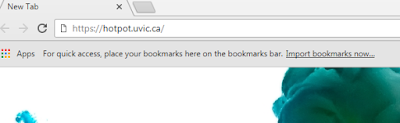
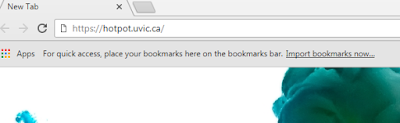
2. Then, you’ll see this page shows into your laptop
3. Choose one of the download options. If you’re a windows user you can click the first dot like this picture below.
4. After you've downloaded the app, make sure that follow all steps structured and well.
5. The next step that you should do is open the tools through your desktop and it will look like this
You might wonder why 'JCloze' is colored blue. It's because in this blog, I'd like to share how to make my own 'JCloze'.
6. After you clicked 'JCloze' potato, you'll see this new table.
7. Make sure that you've already prepared what kind of question that you'd like to put into Hotpotatoes
8. For the example, I already put some sentences through the box. If you want to gap word(s), you should block them and then click a "gap" little box under the sentences.
9. After you click it, the next one will appear like this. And you able to put some clues into it and make everything clears.
10. Before you post your JCloze to the net, so much better if you set up the setting to make your Quiz more interesting. Look at the red circle below and go click through it.
11. Soon, you'll see these tables and also you can edit them to make your Quiz is prettier.
This one, it uses for changing your feedback while the users are using your Quiz
Also, this one is for changing your checkbox title
And this one is the most interesting because you can play the colors to make your Quiz looks better
Never forget to edit this one because you have to set a timer trough your Quiz to improve the users' adrenalin
In this box, you only need to set the minimum size for gab boxes (just to make your Hotpotatoes look tidier and well-structured)
In my opinion, you don't have to change anything in this box. Just let it be.
Last but not least, this is the most important box. You have to give the interesting title for your tool and make sure you fill the instruction clearly yet rapidly.
12. After you finish them all, click OK.
Almost forgot, you really recommended to put in some pictures into your Quiz
13. The last step is to keep your fix Quiz trough your computer
Firstly, click the symbol which looks like a spider web (red-circled)
Next step, you'll see another box and it's time to save your app
And then, if you already save it, this box will be shown up into your laptop and click as the red-squared below
Voila! You've made your own Quiz, good people! Congratulation.
If you still unsure with the design, perhaps you can go back to the quiz and do some editing.
Well, that's a quite long steps but I'm pretty sure you'll like it that tools soon.
Actually, I've made 2 Quizes and kindly I want to share with you all:
open that link and naturally you'll see my JCloze and JCross!
Enjoy and thanks for reading ;)
Subscribe to:
Comments (Atom)
Lesson Plan
Making a lesson plan for the first time wasn't easy at all. First thing first I have to look for a material that suitable for my student...
-
Making a lesson plan for the first time wasn't easy at all. First thing first I have to look for a material that suitable for my student...
-
Using a TED-Ed as my reference to make some exercises is such a new thing to me yet very interesting because this is the first time I knew...