In this precious time, I'd like to share my experience while I'm using hotpotatoes as well. Genuinely, the first time I knew this app felt like confused but also curious. "It's an app created by the Research and Development team at the University of Victoria". With showing us the slides at the board, my lecturer, Ms. Priska, also leading us how to use the tool properly.
These are steps how to download through your laptop
1. Click this if you want to go straight to the hotpotatoes website, or you can open this link through your google (hotpot.uvic.ca)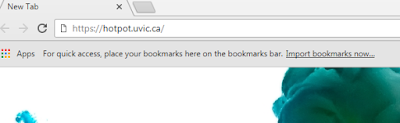
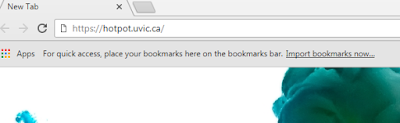
2. Then, you’ll see this page shows into your laptop
3. Choose one of the download options. If you’re a windows user you can click the first dot like this picture below.
4. After you've downloaded the app, make sure that follow all steps structured and well.
5. The next step that you should do is open the tools through your desktop and it will look like this
You might wonder why 'JCloze' is colored blue. It's because in this blog, I'd like to share how to make my own 'JCloze'.
6. After you clicked 'JCloze' potato, you'll see this new table.
7. Make sure that you've already prepared what kind of question that you'd like to put into Hotpotatoes
8. For the example, I already put some sentences through the box. If you want to gap word(s), you should block them and then click a "gap" little box under the sentences.
9. After you click it, the next one will appear like this. And you able to put some clues into it and make everything clears.
10. Before you post your JCloze to the net, so much better if you set up the setting to make your Quiz more interesting. Look at the red circle below and go click through it.
11. Soon, you'll see these tables and also you can edit them to make your Quiz is prettier.
This one, it uses for changing your feedback while the users are using your Quiz
Also, this one is for changing your checkbox title
And this one is the most interesting because you can play the colors to make your Quiz looks better
Never forget to edit this one because you have to set a timer trough your Quiz to improve the users' adrenalin
In this box, you only need to set the minimum size for gab boxes (just to make your Hotpotatoes look tidier and well-structured)
In my opinion, you don't have to change anything in this box. Just let it be.
Last but not least, this is the most important box. You have to give the interesting title for your tool and make sure you fill the instruction clearly yet rapidly.
12. After you finish them all, click OK.
Almost forgot, you really recommended to put in some pictures into your Quiz
13. The last step is to keep your fix Quiz trough your computer
Firstly, click the symbol which looks like a spider web (red-circled)
Next step, you'll see another box and it's time to save your app
And then, if you already save it, this box will be shown up into your laptop and click as the red-squared below
Voila! You've made your own Quiz, good people! Congratulation.
If you still unsure with the design, perhaps you can go back to the quiz and do some editing.
Well, that's a quite long steps but I'm pretty sure you'll like it that tools soon.
Actually, I've made 2 Quizes and kindly I want to share with you all:
open that link and naturally you'll see my JCloze and JCross!
Enjoy and thanks for reading ;)






















Wow its quite long but i do like it. You explain in a highest details. Hahaha. For the first time I also confuse but I was curious how it works. I havent do your hottie potato but im quite sure i can do it well besides i do like western celebrities wakaakakkak. Good job Angie!
ReplyDeleteHi Enji!
ReplyDeleteYou give me a false hope from the title. I thought you post something about food. TT It looks so yummy when I see the title. It does. :(
Hi! Finally you posted this post.
ReplyDeleteTo be Honest, I was amazed when reading the whole content on this post. You explained it clearly. You give picture on each step. It makes the readers can more easily understand and try what you explained.
Good Job!
Jesus bless you!